Fine-Tune Llama 3.1 8B using QLORA on Koyeb Serverless GPUs
Large Language Models (LLMs) are fantastic tools for getting quick answers on programming questions. However, their knowledge is not always up to date and they may not know about your favourite framework or library.
In this guide, we'll walk you through how to fine-tune an LLM on your favourite project's documentation. This will let the model answer questions with (hopefully) correct, and up-to-date information. We'll be using Llama 3.1 8B Instruct, an open-weights model from Meta and teach it about Apple's new deep learning framework: MLX.
We will first generate a custom LLM training dataset from Apple's documentation and publish it on the HuggingFace Hub. Then, we'll fine-tune Llama 3.1 8B using QLORA, a training method which significantly reduces GPU memory usage and training time. Finally, we'll deploy the model on Koyeb's serverless GPUs, enabling you to get answers to your questions in real-time.
Quick disclaimer: This guide is intended as an introductory overview. Fine-tuning a language model involves careful consideration of data distribution, hyperparameters, and continual pre-training. For production-level models, a more rigorous approach is required.
Requirements
To successfully follow this tutorial, you will need the following:
- Python 3.8 or later.
- An OpenAI API key.
- A HuggingFace access token with write permissions and access to Llama 3.1 8B Instruct.
- A Weights & Biases access token (Optional).
Steps
- Configure the local environment.
- Build the Apple MLX documentation from source (Optional).
- Generate the training dataset with Python and the OpenAI API.
- Fine-tune the model using Jupyter Notebook on Koyeb.
- Deploy and use the fine-tuned model.
Configure the local environment
First, we'll clone the repository for this project, create a Python virtual environment, and install the required dependencies.
# Clone the repository
git clone https://github.com/koyeb/example-finetune-llama-3-1.git
cd example-finetune-llama-3-1
# Create a virtual environment
python3 -m venv venv
# Activate the virtual environment (Windows)
.\venv\Scripts\activate.bat
# Activate the virtual environment (Linux & macOS)
source ./venv/bin/activate
Now let's install the required dependencies:
pip install datasets==2.16.1 openai==1.42.0 tqdm
The datasets library is used to push our dataset to the HuggingFace Hub and the openai library lets us interact with the OpenAI API.
Next, we'll login to the HuggingFace Hub.
huggingface-cli login
Follow the instructions in the terminal and paste your access token when prompted.
Build the Apple MLX documentation from source
The repository for this tutorial already contains the Apple MLX documentation in text format. However, if you want to build the documentation from source, you can follow the instructions below. Otherwise, you can skip to the next step.
You'll need to install doxygen to build the Apple MLX documentation from source.
# Install doxygen (macOS)
brew install doxygen
# Install doxygen (Linux)
sudo apt-get install doxygen
Now, you can clone the MLX repository and build the documentation using Doxygen.
# Clone the MLX repository
rm -r mlx ; git clone https://github.com/ml-explore/mlx.git
# Install the required dependencies and build the documentation in text format
cd mlx/docs
pip install -r requirements.txt
doxygen && make text
# Move back to the project directory
cd ../..
If everything went well, the `mlx/docs/build/text' directory should now contain the documentation in text format. If you encounter any issues, you can fall back to using the pre-built documentation from the repository.
Generate the training dataset
To generate the training dataset, we'll use the OpenAI API. This step should use less than $10 in OpenAI credits and take an hour or so. If you don't have an OpenAI API key or don't want to use it, you can skip to the next step and use the dataset we published on HuggingFace.
In order to generate conversation samples from the MLX documentation, we'll use the generate_dataset.py script in this tutorial's repository. There's a lot going on in the script, so let's break it down:
- At the top of the file, we define the prompts used to generate questions and answers.
- After parsing the command-line arguments, we read all the documentation files in an array.
- For each chunk of documentation, we generate N questions using the chat endpoint of the OpenAI API.
- We use OpenAI's structured output feature to ensure the model generates a list of questions. This is done by specifying a JSON schema in the
response_formatparameter. For more information on structured outputs, see the OpenAI API documentation.
- We use OpenAI's structured output feature to ensure the model generates a list of questions. This is done by specifying a JSON schema in the
- For each question, we generate an answer using the same chat endpoint.
- Finally, we write the question-answer pairs to a JSONL file and push it to the HuggingFace Hub.
Let's run the script, specifying the input directory, the OpenAI model to use and the HuggingFace repository to push the dataset to. This should be the name of your organization (or HuggingFace account) and the name of the dataset (for example koyeb/Apple-MLX-QA).
export OPENAI_API_KEY='your-openai-api-key'
export HF_ORG='your-huggingface-organization'
python generate_dataset.py --input mlx/docs/build/text --model gpt-4o --repo $HF_ORG/Apple-MLX-QA
Once done, you should see your dataset on the HuggingFace Hub.
Fine-tune the model using Jupyter Notebook on Koyeb
Now that we have our dataset, we can proceed with fine-tuning. The next step involves deploying a Jupyter Notebook server on a Koyeb GPU instance. To do this, you can visit the One-Click App page for Jupyter Notebook on Koyeb and follow the instructions on the page.
Once your notebook is started, visit the URL of your service and connect to Jupyter using the password you set during the deployment process. Once you're logged into Jupyter, import the notebook.ipynb file that's in this tutorial's repository by clicking on the "Upload" button in the Jupyter interface as shown below:
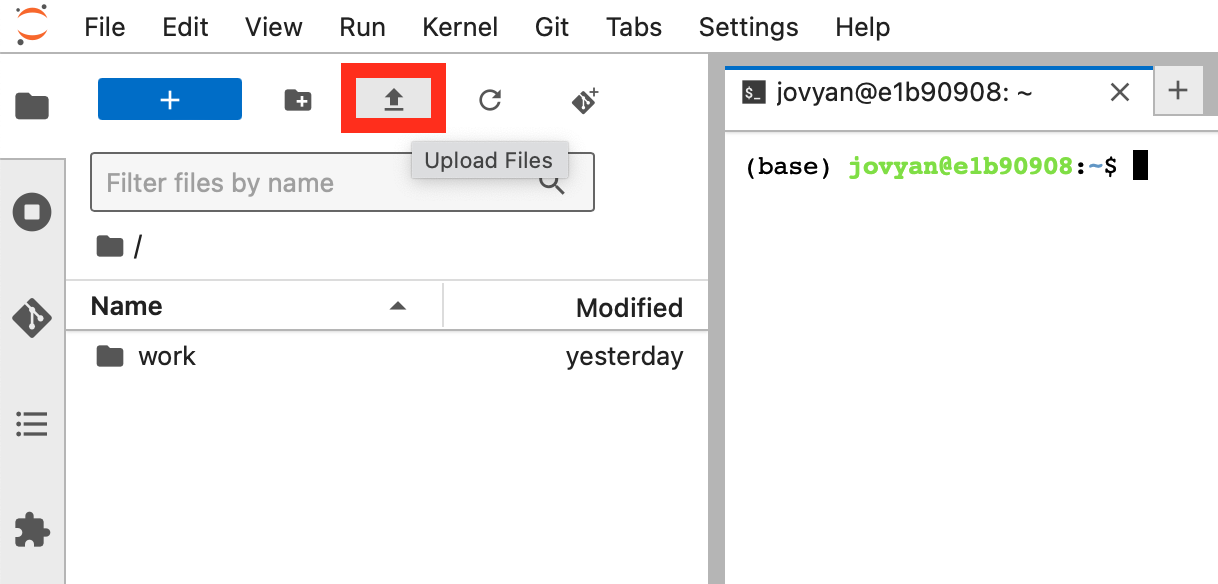
The rest of the instructions for this step are in the notebook. Once you're done, you can come back here to deploy and use the fine-tuned model on Koyeb.
Deploy and use the fine-tuned model on Koyeb
This section teaches you how to use the model in your Python code as well as how to deploy it for production use on Koyeb's serverless GPUs.
You can use your LORA adapter in Python code using torch, transformers, and peft. Here's an example:
pip install torch transformers peft
import torch
from peft import PeftModel
from transformers import AutoModelForCausalLM, AutoTokenizer
# Load the base model and tokenizer
model = AutoModelForCausalLM.from_pretrained(
"meta-llama/Llama-3.1-8B-Instruct",
torch_dtype=torch.bfloat16,
device_map="cuda",
)
tokenizer = AutoTokenizer.from_pretrained("meta-llama/Llama-3.1-8B-Instruct")
# Load the LORA adapter
model = PeftModel.from_pretrained(
model,
"koyeb/Meta-Llama-3.1-8B-Instruct-Apple-MLX-Adapter",
)
# Utility function for chat completions
def complete_chat(model, tokenizer, messages, **kwargs):
inputs = tokenizer.apply_chat_template(messages, return_tensors="pt", return_dict=True, add_generation_prompt=True).to(model.device)
num_input_tokens = len(inputs["input_ids"][0])
model.eval()
with torch.inference_mode():
return tokenizer.decode(model.generate(**inputs, **kwargs)[0][num_input_tokens:], skip_special_tokens=True)
# Generate and print the response
print(complete_chat(model, tokenizer, [
{"role": "system", "content": "You are a helpful AI coding assistant with expert knowledge of Apple latest machine learning framework: MLX. You can help answer questions about MLX, provide code snippets, and help debug code."},
{"role": "user", "content": "How do you transpose a matrix in MLX?"}
], max_new_tokens=256))
For production, you can deploy your fine-tune on Koyeb's serverless GPUs using vLLM with One-Click Apps.
- Visit the One-Click App page for vLLM and click the "Deploy" button.
- Override the command args and specify the HuggingFace repository for your merged model:
["--model", "YOUR-ORG/Meta-Llama-3.1-8B-Instruct-Apple-MLX", "--max-model-len", "8192"]. - Set your HuggingFace access token in the
HF_TOKENenvironment variable. Optionally, setVLLM_DO_NOT_TRACKto1to disable telemetry.
Once deployed, you can interact with the model using the OpenAI API format. Here's an example using curl:
export SERVICE_URL='your-service.koyeb.app'
curl https://$SERVICE_URL/v1/chat/completions \
-H "Content-Type: application/json" \
-d '{
"messages": [
{"role": "system", "content": "You are a helpful AI coding assistant with expert knowledge of Apple latest machine learning framework: MLX. You can help answer questions about MLX, provide code snippets, and help debug code."},
{"role": "user", "content": "How do you transpose a matrix in MLX?"}
],
"model": "koyeb/Meta-Llama-3.1-8B-Instruct-Apple-MLX",
"temperature": 0.3
}'
Conclusion
Congratulations, you've successfully fine-tuned Llama 3.1 8B using QLORA!
Remember, fine-tuning is an iterative process. Feel free to experiment with different hyperparameters and training methods to get the best results. You can also work on increasing the size or improving the quality of your training dataset using additional data sources or data augmentation techniques. Hack on!

